Which Laptop Should I Buy?
As an IT service provider, we’re frequently asked to recommend laptops. So here is a handy guide on how to choose the best product for you. We’ve also included links to a few specific products we’d recommend.
Budget
Finance is an important starting point. If money is no problem, then sure, go buy the top model Apple MacBook Pro or Microsoft Surface Book 3!
For the rest of us though, let’s clarify three approximate price ranges that might help when considering what laptop to buy for business:
Chromebooks: Typically £180 – £400
Budget: £600 – £1,000
Good: £1,000 – £1,500
Best: £1,500 – £3,000 (or more if you want more storage and other high-end options)
The recommendations below will fall into the above four price ranges.
Key point for Windows laptops: For business use, you should encrypt your laptop which requires Windows 10 Pro (Windows 10 Home won’t cut it). This is pretty much a legal requirement under the GDPR if you handle any personal data. It’s also worth doing this to protect your business’ sensitive data. Low-cost devices are usually aimed at consumers and come with Windows 10 Home, which does not support encryption using Bitlocker. The upgrade costs £120 from the Microsoft Store, so you may as well buy a better device with Windows 10 Pro. Just saying!
Mac, Windows, Chrome OS or Linux?
This is primarily down to preference, so I’ll let you choose. My personal view is that Macs are the least stressful option due to their excellent build quality and carefully crafted user experience.
However, many people prefer Windows, and there are some very well built Windows devices out there these days, such as Microsoft’s Surface products.
If you want a more affordable device and are happy working completely within Chrome (and available apps and extensions), then a Chromebook is a good option too.
When it comes to Linux, it’s free and there are many versions of it, but it’s really more for techies. If you’re about to use Linux, you’ve probably already decided! I’m keen to mention it here so that people are aware of this option, and hey, if you fancy trying it out, go for it! Just remember that most software out there is designed for Windows, maybe Mac, but rarely for Linux.
Choosing the right MacBook
For the purpose of this article, I’m going to assume you’ve decided that you want a MacBook. If you haven’t already considered an iPad, then I would recommend checking them out. Go to a local Apple Store and ask for a demo. You could also choose an iMac, which is a great product if you don’t need it to leave your desk! The screens alone on the iMacs are worth the best part of the price.
Key deciding factors when choosing a MacBook:
Portability
Performance
Price
The current line up of Apple laptops includes the MacBook Air, MacBook Pro 13″ and the MacBook Pro 16″. The following table summarises these three products relating to the above factors:
| Model | Portability | Performance | Price |
| MacBook Air | Lightest and smallest | Fine for light use without many windows or tabs open* | From £999 |
| MacBook Pro 13" | A smidge bigger and heavier | Great for typical use with a fair amount of apps and tabs open, but not for demanding video editing or complex graphics |
From £1,299 |
| MacBook Pro 16" | Bigger and heavier, but not terrible | Excellent performance and there are graphics options to support more demanding video editing and complex graphics |
From £2,399 |
*Note that cyber security protection, backup, sync and other products that run in the background can affect performance.
I would recommend the following options when purchasing. Bear in mind that you can not upgrade these later on most Macs (at least not without voiding the warranty):
I recommend a minimum of 16GB of memory as 8GB can leave many users feeling a little lag when you have a few apps open, and
Make sure you have enough storage for your needs. See what you are using at present and leave enough extra to cater for your needs.
Handy tip: Many cloud storage products, such as iCloud, Dropbox, OneDrive and Google Drive, allow you to “stream” files from the Cloud avoiding the need to keep everything held on your device. This can minimise the storage capacity needed for your files, which can save a chunk on the Mac you go for.
As a safe go to option for a typical user, I would recommend the following:
MacBook Pro 13″ with the 1.4GHz 8th generation i5 processor
16GB memory upgraded option (£200)
AppleCare+ for Mac (£249)
Make sure you get any adapters you need to connect to your devices (screen, printer, keyboard, mouse, USB devices, etc)
Finally, on the Mac front, I would never buy a Mac without AppleCare as the repair costs do not bear thinking about! You have 1-year included with any mac, and you can purchase the additional 2-years at any time in the first year (taking it up to 3-years cover). If you go for AppleCare+, this also offers accidental damage cover as well.
Choosing the right Windows laptop
There are countless options out there on this front, so I’m going to make a few tips for finding a product you’re happy with. Some will be more technical than others, but I’ll try to keep it simple enough for the average punter.
To start with, laptops vary in quality to no small extent. If you want a solid device, I would recommend business-grade products from the following brands (there are many others): Microsoft Surface, Dell, Lenovo and Asus. Some of these brands do offer low-cost products, which I would still avoid.
A great thing to do is to find somewhere you can try the device out, or at least get a feel for the differences between the good, the bad and the ugly! You’ll likely be working with this device for some time, so you don’t want to end up with a naff product.
Here are some common quality indicators I look for when choosing a device:
A decent trackpad. A poor trackpad can cause stress related symptoms in your hands, wrists and arms. You can spot naff trackpads easily by checking if you have to push hard. Does it easily and naturally move the cursor on the screen?
Does the screen look nice and clear? Is it okay when you’re looking at it from a slight angle (up, down, left right)?
Is the keyboard nice to use?
How is the overall build quality and use of materials in the product? If it’s cheap nasty plastic that is flimsy, then you’ve got a naff product in your hands, which might indicate that it’s not built to last.
By spending a little more on a laptop you will likely not only get a product that you enjoy using more, leaving you less stressed, but it will likely last longer too.
One specification I would almost never compromise on now is ensuring the laptop has an SSD drive (non-SSD drives or hybrids won’t do). Performance these days depends on SSD drives. You’ll soon regret the day you bought a non-SSD laptop – you’ll probably go grey and years will go by waiting for your computer to respond!
You can usually purchase an extended warranty, which is inexpensive for most laptops and can be a saving grace if the “IT hits the fan” as I like to say!
Regarding the technical specifications, here are a few recommendations:
Make sure it has an Intel 8th generation quad-core processor or above (many laptops now offer the 10th generation).
As a rule of thumb I recommend 16GB of memory as a minimum, especially on Windows devices as you need a strong cyber security protection product (it is far more targeted than Apple’s platform).
You can avoid the need to spend on storage capacity if you use a cloud sync product that “streams” your files on-demand. This works by downloading files when you go to open them, rather than leaving them on your device all the time. You can usually choose to keep certain files on your device when needed (i.e., if you’re heading somewhere without a good Internet connection).
Chomebooks and Linux devices
When choosing a Chromebook or Linux device, I would look for the same quality indicators as listed above for the Windows laptops.
If you want to run Linux, you can look for laptops without Windows licenses (but they are few and far between). Quality and a solid spec is the key thing. That said, it really depends on what you’ll be doing with the device. If it’s to play around with and not do anything too complex, you could use a cheaper processor than those I recommended for the Windows devices. You could also look into an AMD processor (some of their latest offerings are very impressive).
Because Chrome OS encrypts each user that logs in, you don’t need to worry about setting up encryption on these devices. It’s done for you automatically. Yay to Chrome OS!
Device Recommendations
So here are are a few devices that you might like, easy wins at the different price points outlined at the start of this post:
Chromebook: Asus Chromebook C523
Available from various sellers via Google’s site (https://www.google.com/intl/en_uk/chromebook/device/asus-chromebook-c523/)
Good option if you’re on a tight budget and can do all you need from Chrome along with it’s app and extensions.
Budget Windows laptop: Lenovo ThinkBook 14 or 15 (number corresponds to screensize)
Available at ebuyer.com others (https://www.ebuyer.com/947554-lenovo-thinkbook-14-core-i7-16gb-512gb-ssd-14-win10-pro-laptop-20sl000luk)
10th Gen Intel i7 processor
16GB memory and 512GB SSD
Comes with Windows 10 Pro
Good Windows laptop: Dell XPS 13
Available through Dell Business UK (https://www.dell.com/en-uk/work/shop/laptops/xps-13/spd/xps-13-7390-laptop/bnx73915)
Portable and powerful
A pleasure to use with a high-resolution display
Best Windows laptop: Microsoft Surface Book 3 (models with 16GB memory start at £1999)
See the product at (https://www.microsoft.com/en-gb/p/surface-book-3/8xbw9g3z71f1)
Make sure you purchase this with Windows 10 Pro through us or another supplier, as the link above will likely supply with Windows 10 Home.
Budget MacBook: MacBook Air (£999)
Purchase from Apple (https://www.apple.com/uk/macbook-air/)
This is the only MacBook available for shy of £1000.
Good MacBook: MacBook Pro 13″ with 16GB memory (from £1,499)
Purchase from Apple (https://www.apple.com/uk/macbook-pro-13/).
We recommend choosing the 16GB memory upgrade as a minimum.
Best MacBook: MacBook Pro 16″ (from £2,399)
Purchase from Apple (https://www.apple.com/uk/macbook-pro-16/)
The 13″ models also perform very well, so you may also wish to upgrade the options on one of them (apart from for demanding graphics or video work)